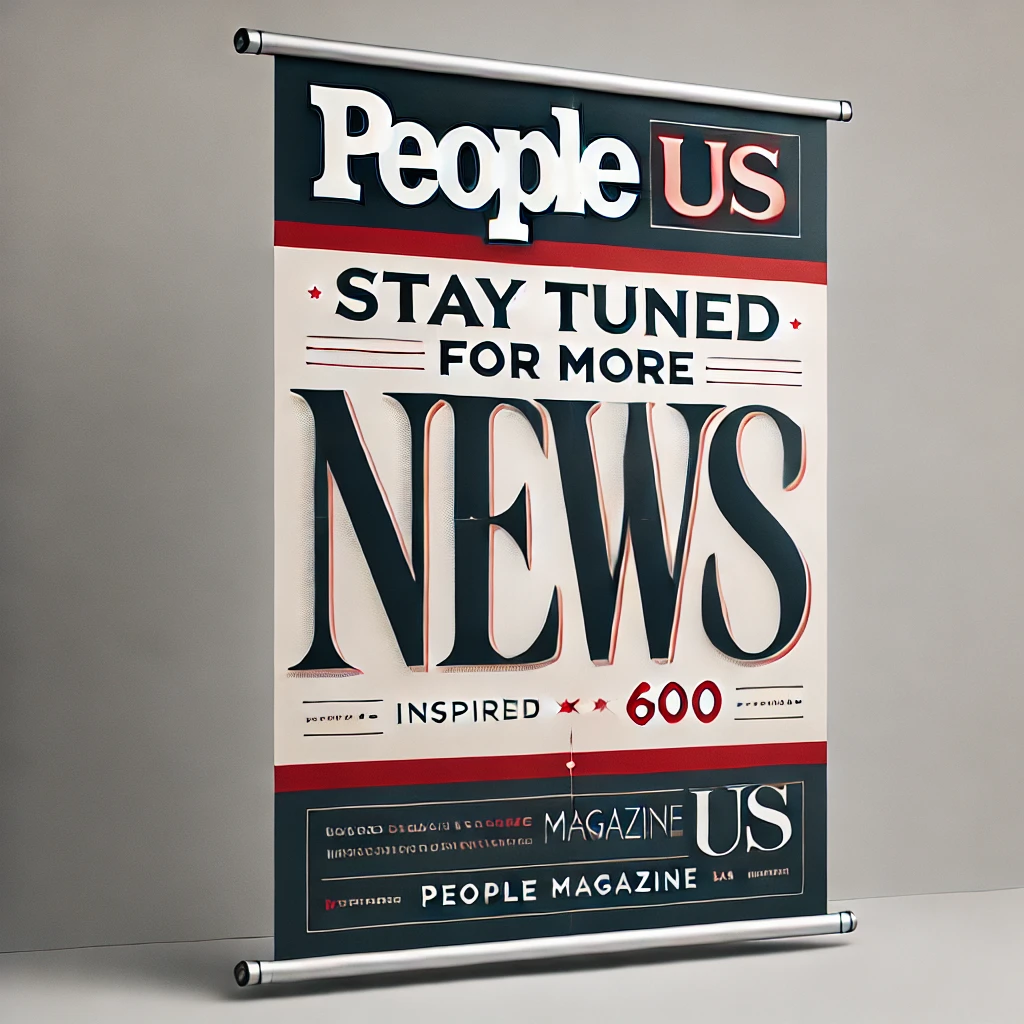Unpairing Your Apple Watch
Unpairing your Apple Watch from your iPhone is a straightforward process that can be completed in a few simple steps. Whether you’re giving your watch to a new owner, selling it, or simply want to start fresh, unpairing will remove all personal data and settings from the device.
Unpairing Using Your iPhone

- Ensure Proximity: Keep your Apple Watch and iPhone close together to maintain a stable connection during the unpairing process.
- Launch Apple Watch App: Open the Apple Watch app on your iPhone.
- Access My Watch Tab: Navigate to the “My Watch” tab located at the bottom of the screen.
- Select “All Watches”: Under the “My Watch” tab, tap on the option labeled “All Watches”.
- Choose the Watch to Unpair: Identify the Apple Watch you intend to unpair from the list of paired devices.
- Initiate Unpairing: Tap on the information button (represented by a small “i” icon) next to the watch you want to unpair.
- Confirm Unpairing: A pop-up window will appear prompting you to confirm the unpairing process. Tap on the “Unpair Apple Watch” button.
- Remove Cellular Plan (Optional): For GPS + Cellular models, you’ll be presented with an option to either keep or remove your cellular plan. Choose the appropriate option based on your preference.
- Disable Activation Lock: If prompted, enter your Apple ID password to disable Activation Lock, a security feature that prevents unauthorized use of the watch.
- Finalize Unpairing: Tap on the “Unpair” button to finalize the unpairing process.
Unpairing Without an iPhone

If you don’t have your iPhone readily available, you can unpair your Apple Watch directly from the watch itself. This method will erase all data and settings from the watch, effectively resetting it to factory settings.
Read Also: How to Reset Your Apple Watch?
- Access Settings App: On your Apple Watch, tap on the “Settings” app icon.
- Navigate to General: Scroll down through the Settings menu and tap on the “General” option.
- Initiate Reset: Under the General settings, tap on the “Reset” option.
- Choose Erase All Content: Select the “Erase All Content and Settings” option from the list of reset options.
- Enter Passcode (Optional): If prompted, enter your Apple Watch passcode to confirm the reset process.
- Confirm Erasure: Tap on the “Erase All” button to confirm the erasure of all data and settings on your Apple Watch.
Once the unpairing process is complete, your Apple Watch will be disconnected from your iPhone and returned to its factory default state. You can now pair it with a new iPhone or give it to a new owner.
Frequently Asked Questions (FAQs)
1. What happens when I unpair my Apple Watch?
Unpairing your Apple Watch erases all personal data and settings from the device, including your paired iPhone information, app data, and personal preferences. It also disables Activation Lock, a security feature that prevents unauthorized use of the watch.
2. Can I unpair my Apple Watch without an iPhone?
Yes, you can unpair your Apple Watch without an iPhone by following the steps outlined in the “Unpairing Without an iPhone” section of the article. However, this method will erase all data and settings from the watch, effectively resetting it to factory settings.
3. What happens to my cellular plan when I unpair my Apple Watch?
If you have a GPS + Cellular model Apple Watch, you’ll be prompted to either keep or remove your cellular plan during the unpairing process. Choose the appropriate option based on your preference. If you choose to remove your plan, you may need to contact your carrier to cancel your subscription.
4. Do I need to back up my Apple Watch before unpairing it?
Backing up your Apple Watch is generally not necessary before unpairing it as the process itself does not erase data from your iPhone. However, if you’re planning to give your watch to a new owner or sell it, backing up your data and restoring it to your iPhone might be a good idea to preserve your personal information.
5. Can I unpair my Apple Watch and pair it with a new iPhone immediately?
Yes, you can unpair your Apple Watch and pair it with a new iPhone immediately. Once the unpairing process is complete, you can follow the standard pairing procedure using the Apple Watch app on your new iPhone.tunesharemore_vert